Text Editor Preferences and Selection #
Notice the difference between these two images?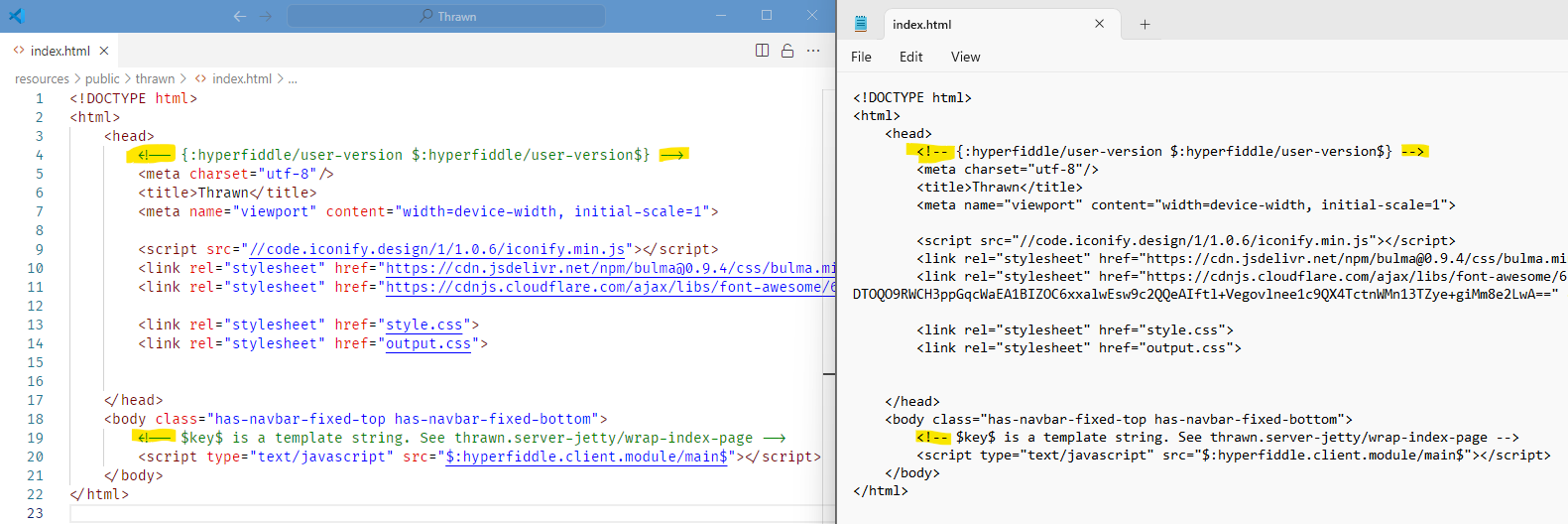
- HTML specific Syntax is highlighted and links are clickable
- The font is different however they are actually viewing the same file.
- Notice the highlighted symbols? These are called ligatures and are provided by something called fira code which is actually just another font that I installed because it makes me happy to see symbols in my code
This is a bad way of showing that the way that you decide to edit your text files does not matter. This is not the same thing as deciding to work in Microsoft Word vs Google Docs.
You can use whatever editor or suite of development tools that you like to develop your code.
Now we could start to talk about developer preferences and the ongoing war between Emacs and Vim but we will leave that for another day.
For now let’s cover a few things typically desired in a proper text editor
Syntax Highlighting #
A good text editor will provide different options for rendering your view of the text file however. To help us make fewer errors we want an editor that has syntax highlighting so we can see our code better
Code Liner #
A Code linter is like a spell checker for your code. With our development setup we have this added via the Calva extension for VS code. This is another topic for later.
Documentation for Programming Language #
Version Control (i.e. Github) integration #
Git is the most used version control system for Source Code. We will discuss this later
Ability to Add Extensions for Additional Functionality #
Typically developed by other developers and offered as extensions to the program. Often used to modify behaviour or make it easier to work with certain languages or frameworks.
Terminal integration #
- Ability to run scripts
Project Tree View #
A programming project essentially always exists in its own directory so a file browser is often really useful.
Integrated Development Environment #
Integrated Development Environments or IDEs for short typically include all of the above and sometimes require a license (aka money) to use them.
IDEs are typically an important aspect of programming with object oriented languages like Java or C#. This is because to work with those languages we need more advanced testing systems that will tell us what is wrong with our program and
Debugging Tools/Testing Suite #
- Program breakpoints
- Program evaluation pause & resume on error.
- Variable tracing or watches
- Option to test on different platforms (i.e. Android or iPhone)
- Jump to the code that is not working
- …
Other Features #
- Integrated selection of project templates
- Integrated selection of typical project references
- Managing project configuration & code compilation of source code into development/debugging and release versions. For example visual studio Professional has a full GUI to pick all .NET configuration options associated with each template and version of .NET